Displays, our toolbox to manage your monitors, is now fully compatible with the latest release of macOS “Catalina”. Previous version of Displays was already compatible, but with the version 1.9 released today, we ensured that every single function is working properly on macOS 10.15.
We also added new features requested by our users. True Tone can now be quickly enable or disable from the main window. This feature, only available on some MacBooks, will adjust the color and intensity of your display to match the ambient light so that images appear more natural. Other new features are related to the Picture-in-Picture (PiP) mode which can be enabled with a keyboard shortcut and/or when app launches.
Last, we fixed many issues like frequencies that were truncated for some monitors like the MacBook Pro 16in built-in display. Check the full release notes to get more information.
Displays is available as a Free Download with a 15 days trial period, so give it try!
More information | Buy Now | Release notes
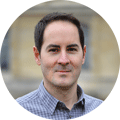
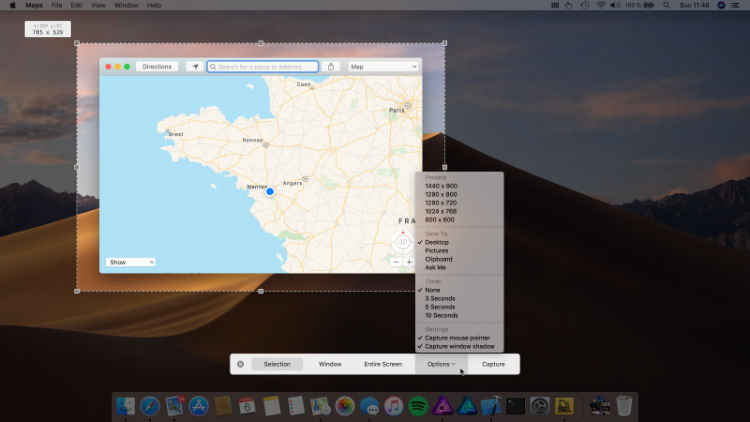
 Today our app
Today our app 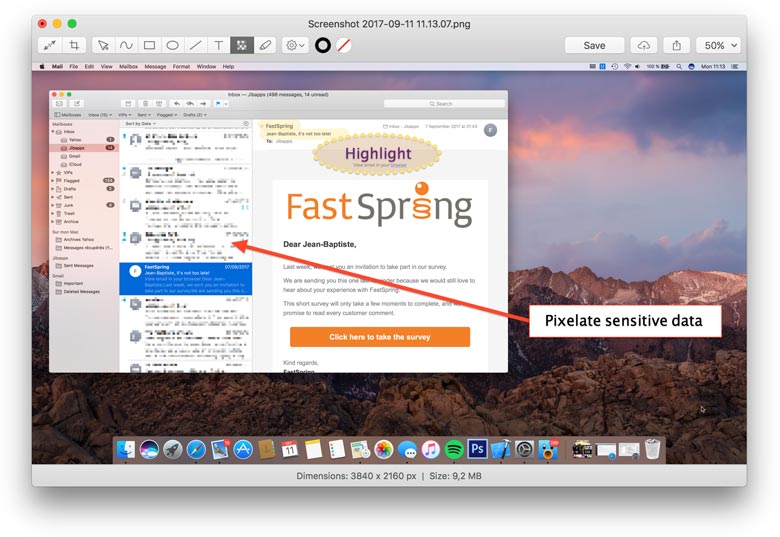
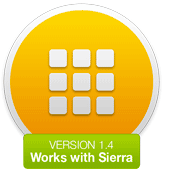
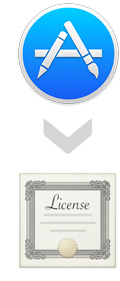 Today, we took the decision to start selling our apps by ourselves.
Today, we took the decision to start selling our apps by ourselves. 
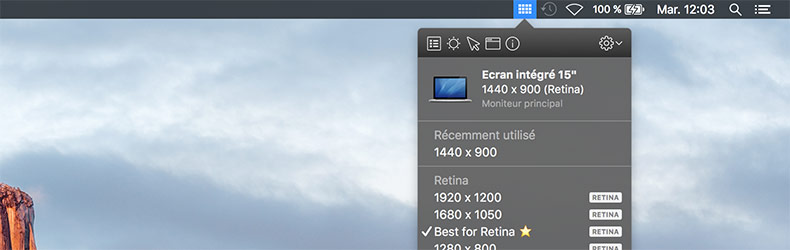
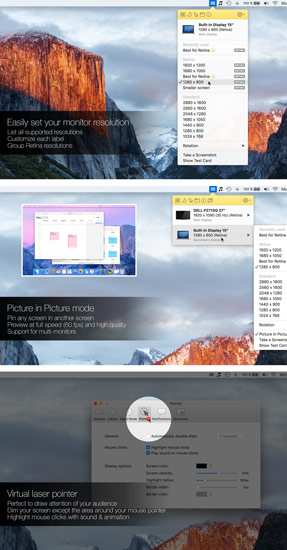 Hide your desktop icons
Hide your desktop icons