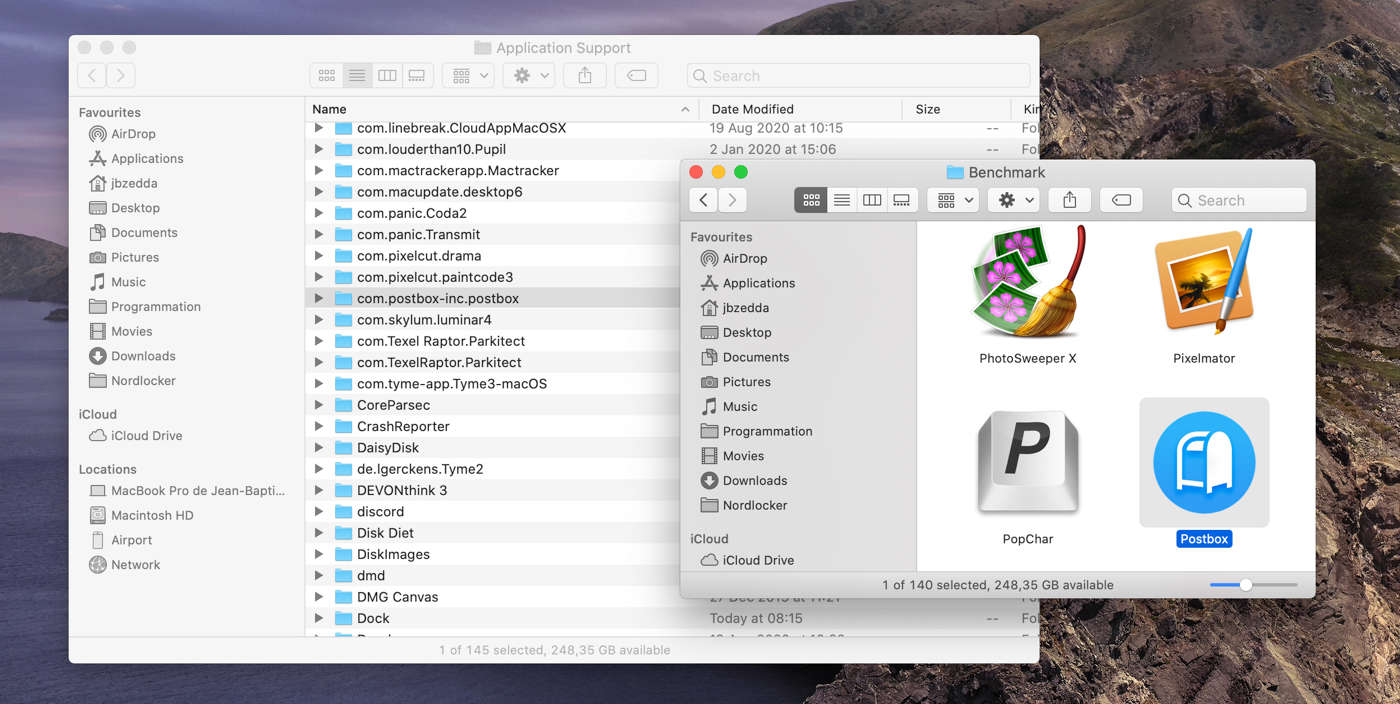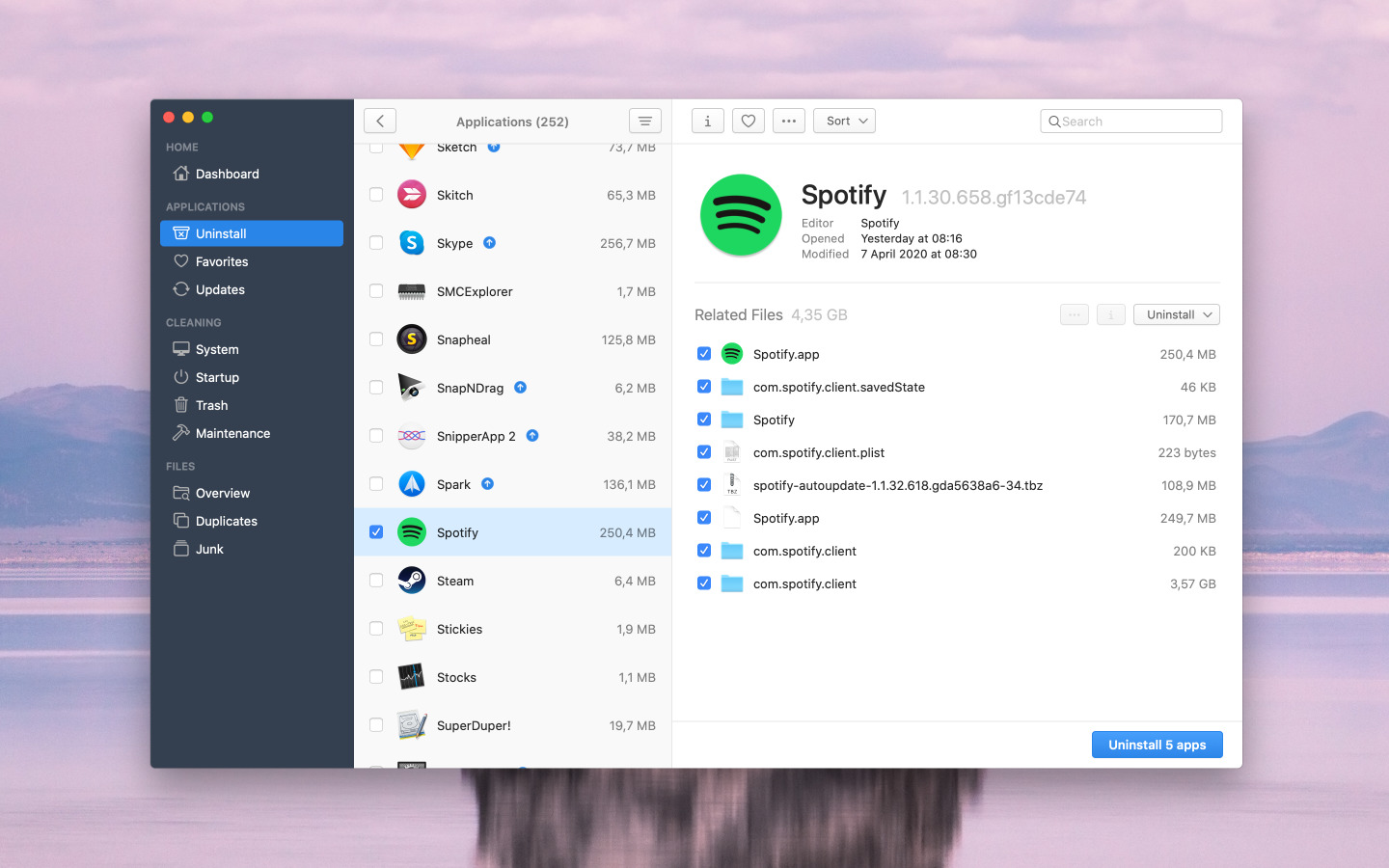At the end of 2020, Apple released a major new version of its operating system: macOS Big Sur. This version introduces new wigdgets, that are completely different from the ones you might see in previous versions of macOS. They are still located in the notification center, but they now come in 3 different sizes so that you can choose the layout that suits you best. In 2023, macOS Ventura keeps the same widgets.
How to display your widgets
To view your widgets, simply click the date or time at the top right of the screen, or swipe left from the right edge of the trackpad with two fingers.
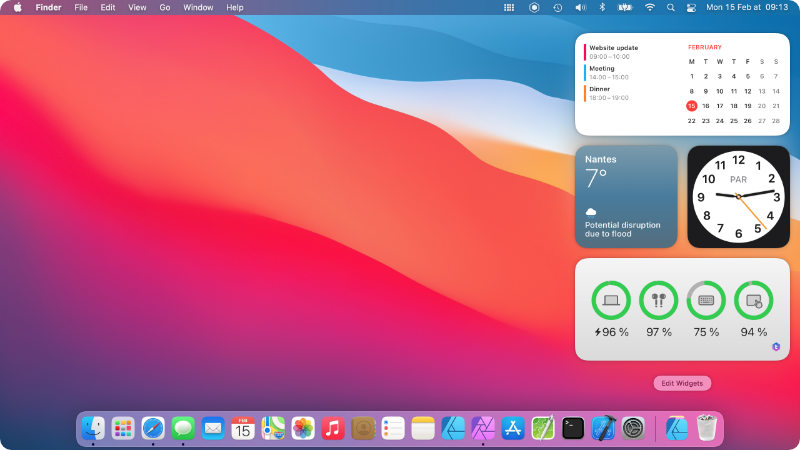
How to manage your widgets
Open the notification center (see above) then click on the “Edit widgets” button at the bottom. The list of available widgets will then be displayed in the center. On the left, you can filter widgets by app or even search for a widget.
To add a new widget, simply click on the preview of the relevant widget and it will be added to your notification center (or click on the button  ). The small symbols
). The small symbols 

 allow to toggle the preview of the widget in its different sizes. Note that not all widgets offer different sizes and the information displayed may vary from size to size.
allow to toggle the preview of the widget in its different sizes. Note that not all widgets offer different sizes and the information displayed may vary from size to size.
Some widgets can be customized: when you are in edit mode, just click on an existing widget to display the options. When you are simply viewing the notification center, right-click on the widget to display a menu that will give you the option to choose the size, remove the widget or even display customization options.
You now know everything about the new widgets. Now we are going to bring you a list of the 10 best widgets for macOS Big Sur.
Fantastical 3
Fantastical is the multiple award-winning calendar app with powerful features including an intuitive natural language parsing, a full calendar window with day, week, month, and year views, an ultra-quick access mini window, tasks, time zone support, and much, much more. It’s a very good replacement for the Calendar app. The app comes with 10 sorts of widgets, for a maximum flexibility! [Download the app]
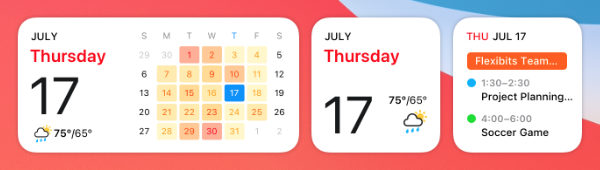
Bear
Bear is flexible notes app with quick organisation, editing tools, and export options to help you write quickly and share anywhere and preserve your privacy with encryption. It’s available for macOS, iPhone, iPad and Apple Watch, all your notes are in sync. You can display 3 sorts of widgets: single note, list of recent notes and list filtered by a keyword. [Download the app]
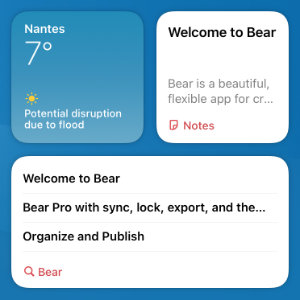
TrashMe 3
TrashMe 3 is a powerful cleaner and uninstaller for macOS. You can easily uninstall any app with all its related files, search for duplicate files, clean system caches and find junk files. Latest version also offers two new widgets: one to monitor your disk usage, and another to monitor the battery status of your Mac, bluetooth accessories and even your AirPods! [Download the app]
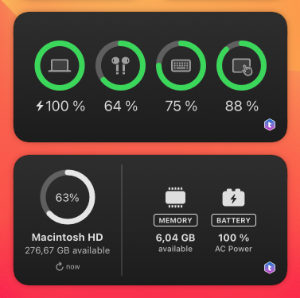
Parcel
With this application you can promptly access tracking information for 300 delivery services, including UPS, USPS, FedEx, DHL, TNT, LaserShip, Aramex, OnTrac, China Post, SingPost and many other postal services. The macOS app comes with a beautiful widget which can show the tracking status of your parcel. [Download the app]
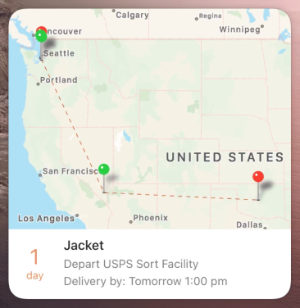
Things 3
The award-winning Things app helps you plan your day, manage your projects, and make real progress toward your goals. Things is tailored to the Mac with deep system integrations as well, and now offers customizable widgets for macOS Big Sur. [Download the app]
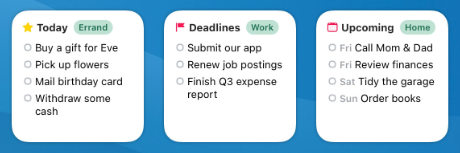
Orbit
Orbit will let you keep track of how you spend your time, get an overview of where your time is spent and create invoices based on your tracked time. Available on the Mac, iPad, and iPhone, Orbit offers two beautiful widgets for macOS Big Sur: one for your active timer and one for the details of the most recent timer. [Download the app]
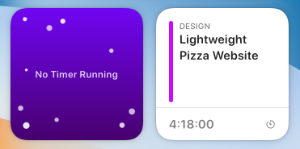
GameTrack
GameTrack is a universal Mac / iPhone / iPad app that makes managing your video game collection easy and enjoyable. Use your GameTrack account to share your gaming activity with your friends. The app comes with two widgets to show upcoming releases and the game you’re actually playing. [Download the app]
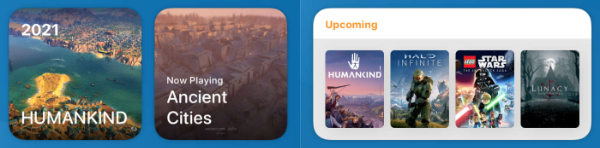
LookUp
LookUp is an easy to use reference and learning app that helps you discover and learn a new english word everyday. The app has been completely redesigned to take advantage of macOS, and now offers a simple widget to learn a new word every day. [Download the app]
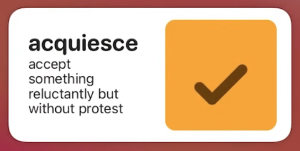
News Explorer
News Explorer is a full-featured yet easy-to-use RSS, JSON, Atom and Twitter newsreader with iCloud based synchronisation between Mac, iPhone, iPad, Apple Watch and Apple TV. The embedded widget can show your latest news and is fully customizable. [Download the app]
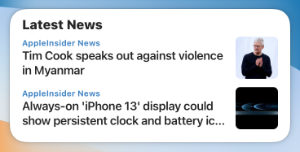
MoneyCoach
MoneyCoach creates healthy financial habits that reduce your financial stress, increase your financial knowledge, and develop your financial skills. The app comes with several widgets to show your goals and track your bills. [Download the app]
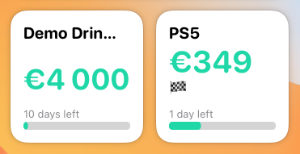
Jean-Baptiste
Founder and director of Jibapps, Mac user for more than 10 years
Monday November 1st, 2021
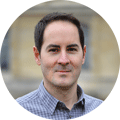
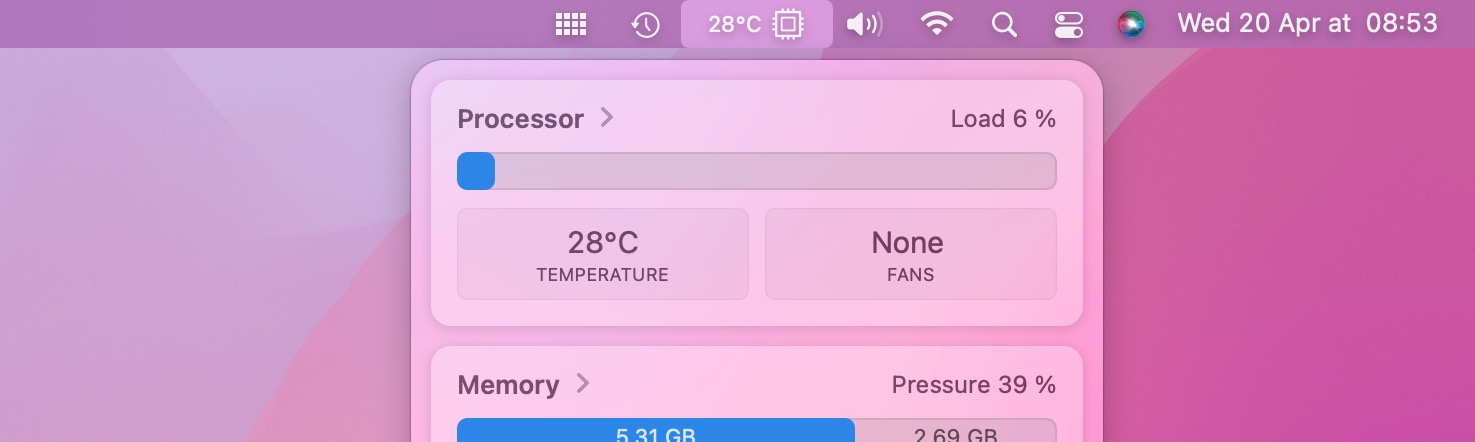
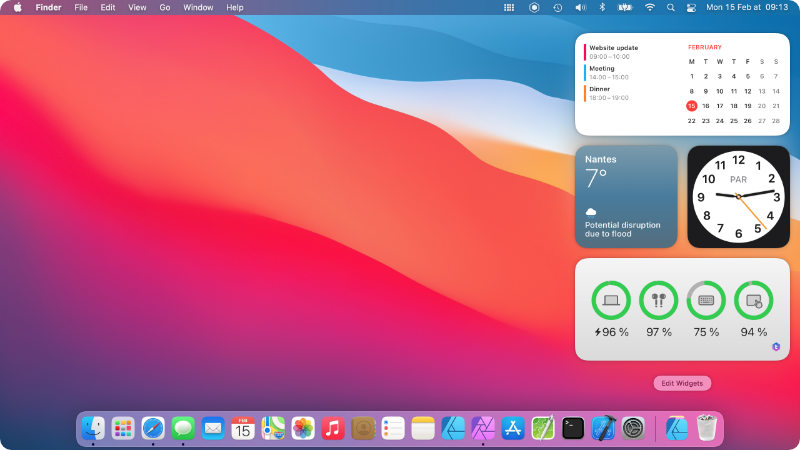
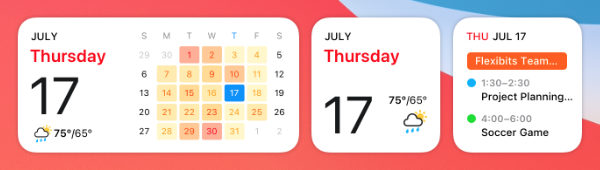
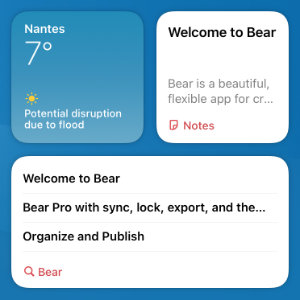
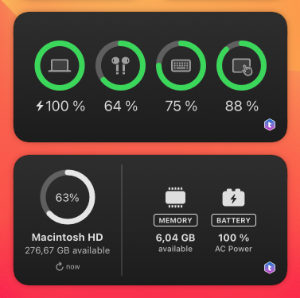
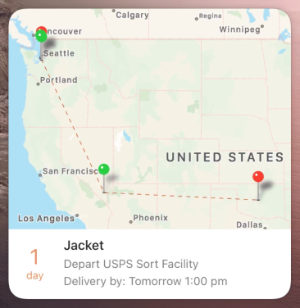
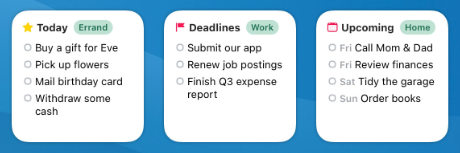
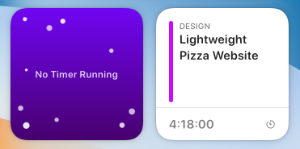
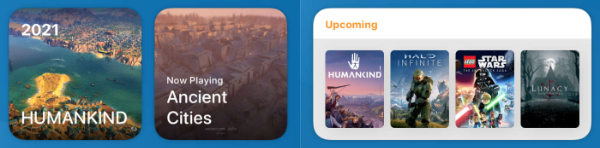
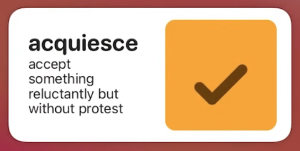
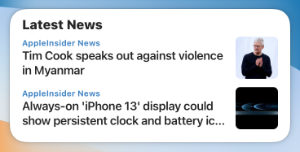
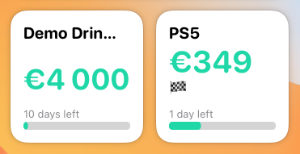
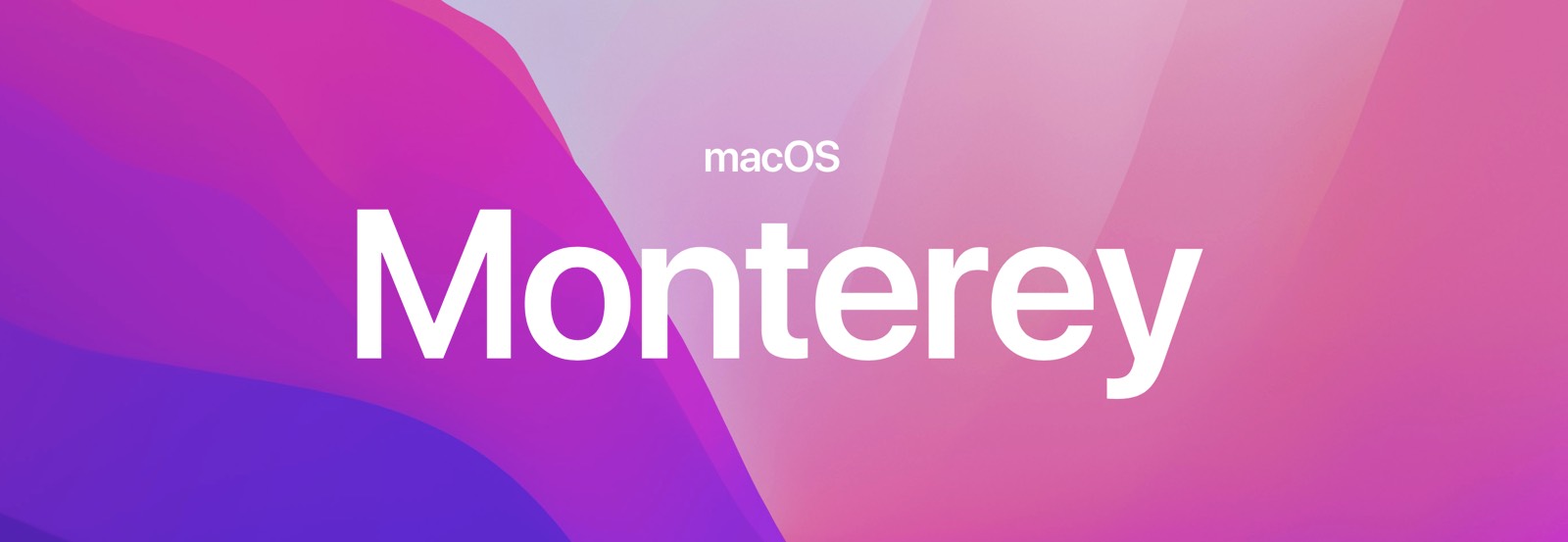
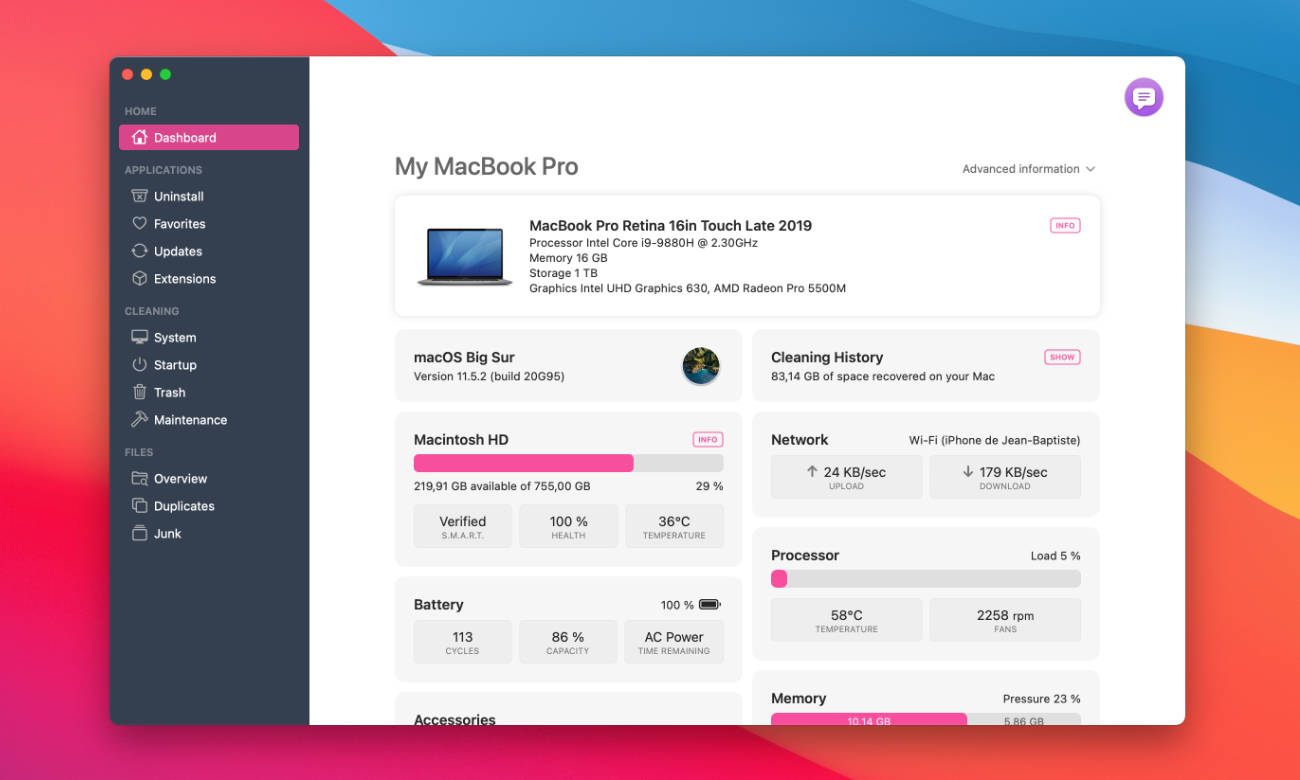
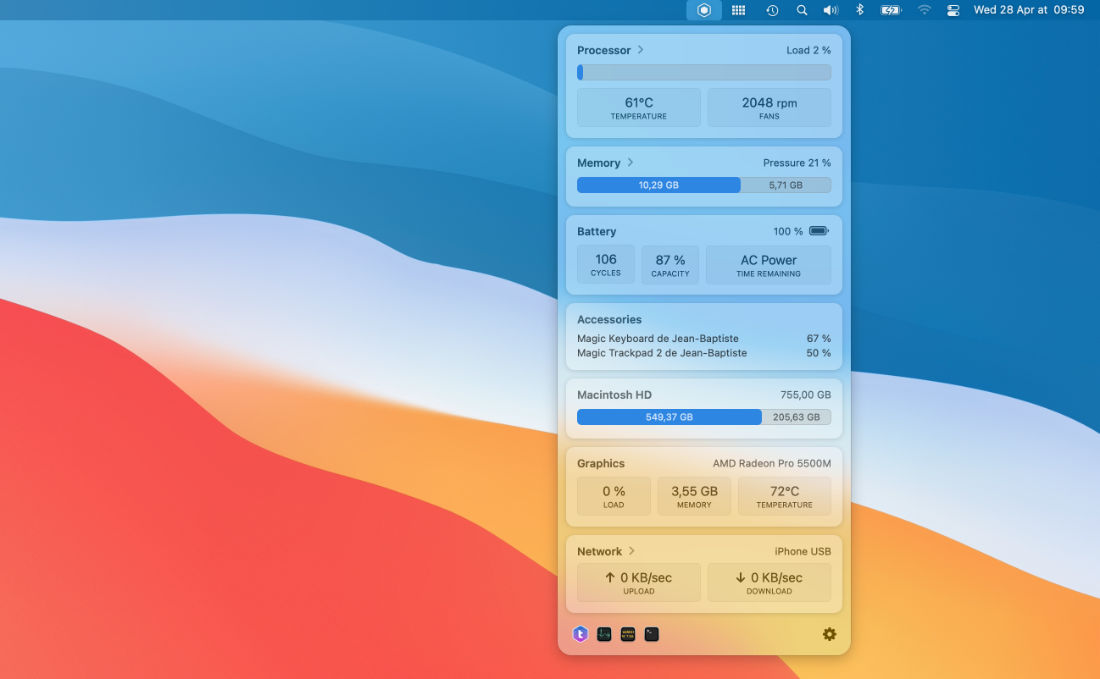
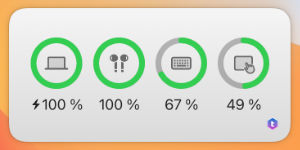
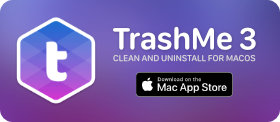 We’re very proud to announce that TrashMe 3, our
We’re very proud to announce that TrashMe 3, our